iPad App
Overview & Installation
The Scotsman Sales App is an on-the-go resource guide which quickly connects users with easy-to-digest product information, presentations, specifications, videos, and other interactive tools. Learning about Scotsman’s ice machines has never been easier!
Download App
Update App
Current Version 1.1.5
Compatible with iOS versions 11 and newer.
App size 65.6 MB and 137.2 MB with all files downloaded.
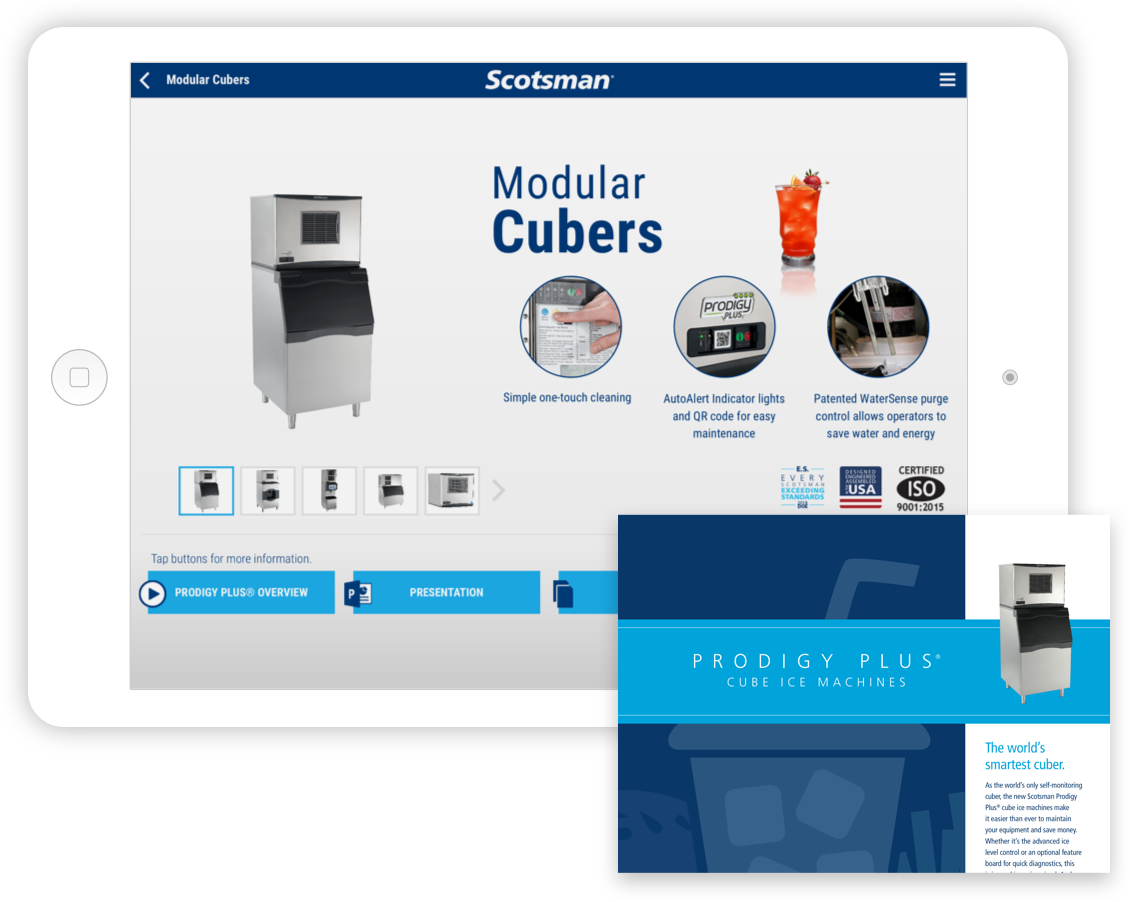
Features
Literature
Access to the most up-to-date specification sheets, flyers, and brochures
Application and sizing guides
Helpful considerations when selecting an ice machine
Presentations
Product Highlights, Refrigeration Basics, Ice Forms, and many more
Quick Product Reference
Complete model directory for easy access to product specifications
Video & Images
Easily visualize common configurations, and product features
Easy Sharing
-
Email – Quickly send files through a connected email account
-
Print – Use the share button to access your iPad’s print function for hard copies of literature
-
Offline Access – Access the app files offline once you complete the file sync. See install instructions for more details
Interactive Tools:
-
Comparison Tool – This dynamic tool can be used to compare the specifications and operating costs of Scotsman models to equivalents from other manufacturers
-
Prodigy Plus® Control Board Demo – Demonstrates the features and functionality of Scotsman’s intuitive controls
-
Ice Machine Configurator – Use this tool to find the right machine for your desired application
We hope that you find this to be a very useful tool. We will continuously work to update and add improvements as needed.
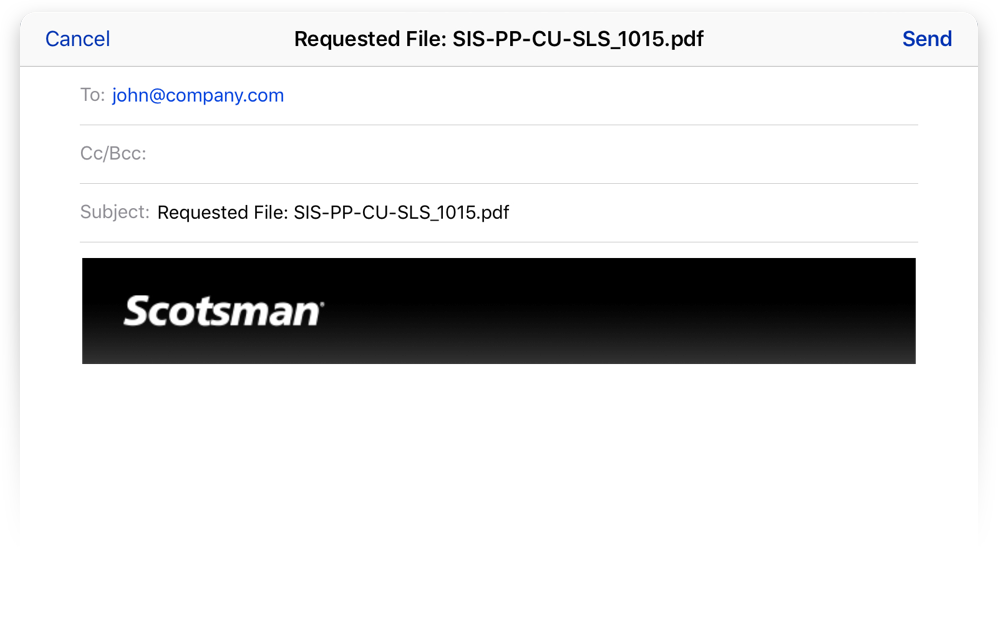
How to Install
Step 1: Download App
The Scotsman Sales App is exclusively available on this site through Apple’s Enterprise Distribution program. Please read the instructions below before you download the app. The link to download the app will follow the step-by-step installation instructions on this page.
Step 2: Install
After you initiate the download process, you will be get an alert box asking you to confirm the installation of the app on your iPad. Click “Install” and wait until you see the app on your home screen.
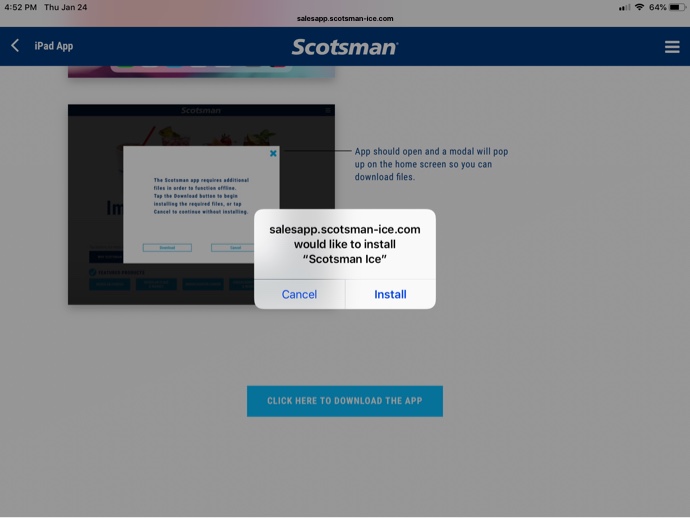
Click “Install” to begin the installation process
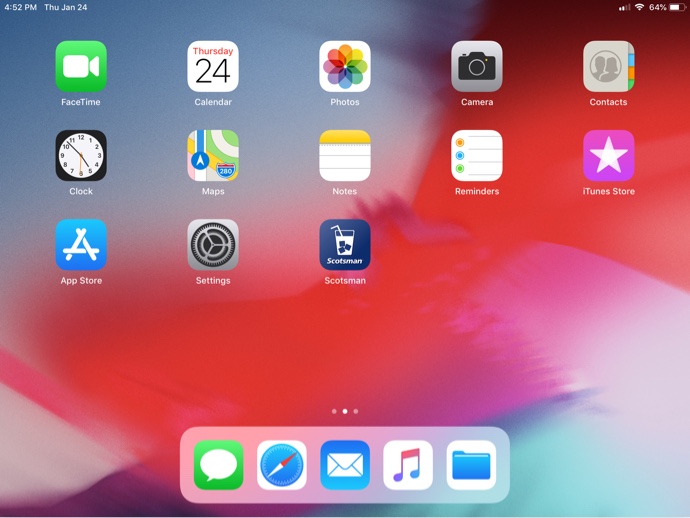
Once downloaded, the Scotsman App
icon will show on the screen.
Step 3: Trust App
Before you can open the app, you will need to “trust” the app developer. This is just another level of security. This will allow you to not only open the app, but to allow subsequent updates to be downloaded and installed. To trust the app developer, you will need to go to “Settings > General > Device Management.” On the “Device Management” screen, click on “Scotsman Group Inc.” under “Enterprise App.”
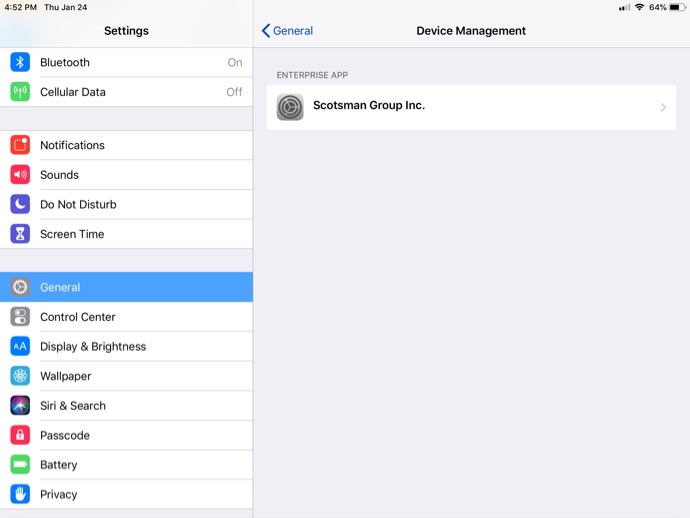
Select “Scotsman Group Inc.”
On the following screen, click on “Scotsman Group Inc.” to trust the app.
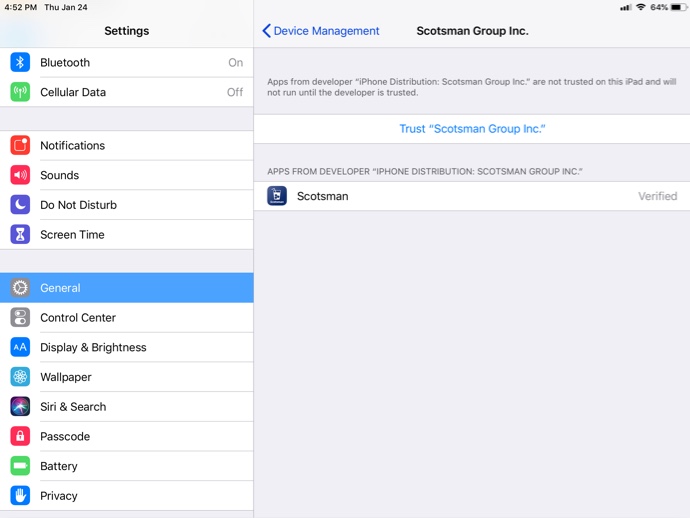
Click on “Trust Scotsman Group Inc.”
Step 4: Open App
Go to your home screen and click on the Scotsman Sales App to open the app. When you use the app for the first time, you will be prompted to download files so you can use the app offline. If you do not see this prompt, you can manually activate the prompt by going to the main menu icon in the upper right of the screen and select “Re-sync Files” to get the prompt to download the app files.
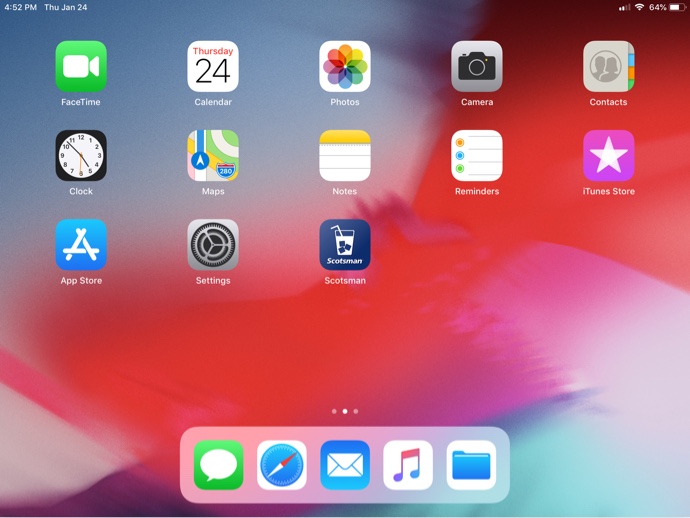
Click on app icon to open
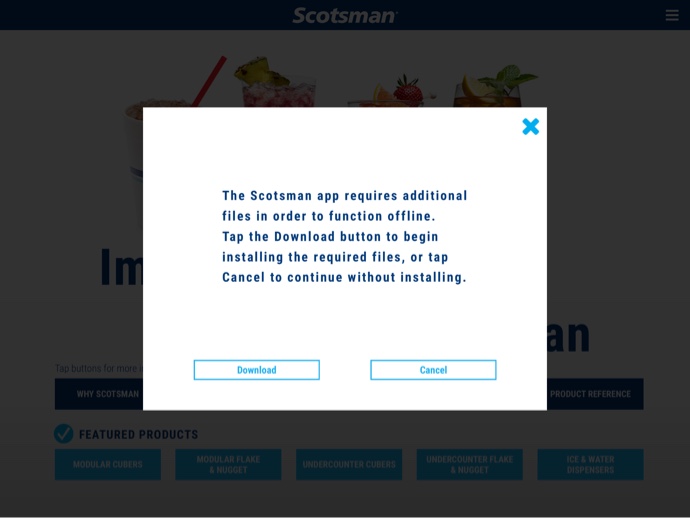
App should open and a modal will pop
up on the home screen so you can
download files.
Click here to download the app
**This app is only available on an iPad.**